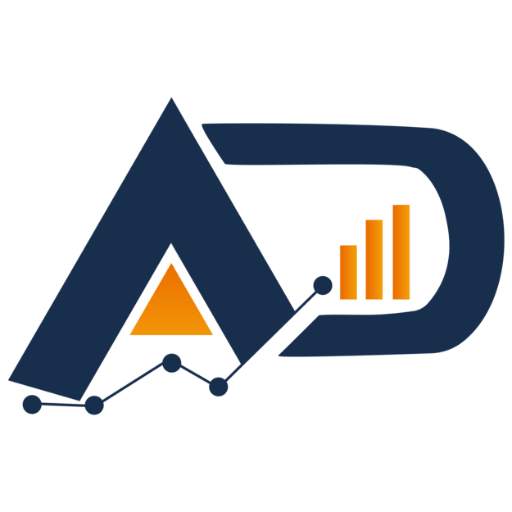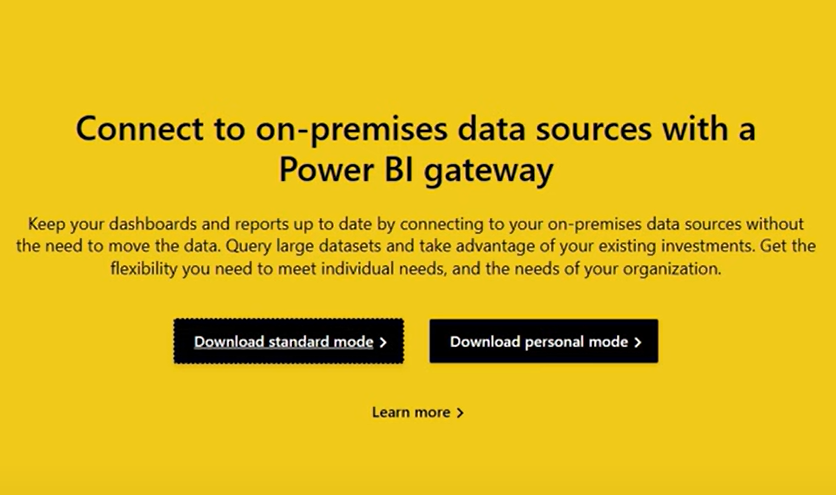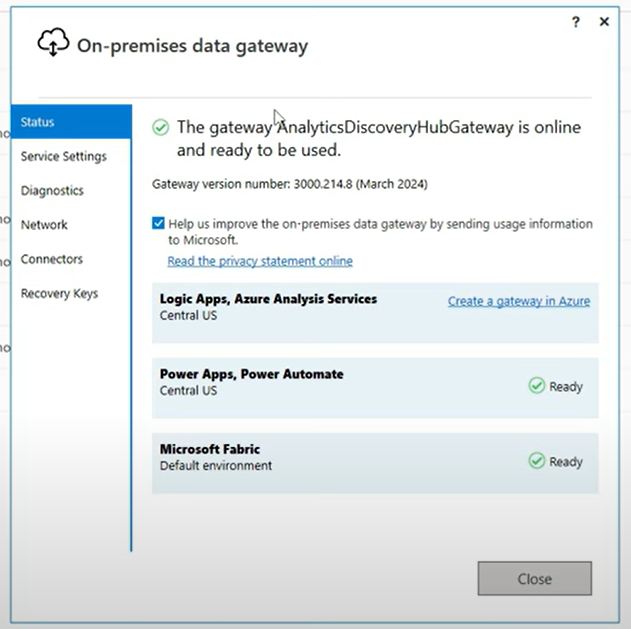We will explore the concept of data gateways in Power BI, their importance, and how to set them up. Data gateways are essential for connecting local data sources to the Power BI service, enabling seamless data refreshes and updates. Let’s dive into the details.
Key Takeaways
- Data gateways bridge the gap between local data sources and the Power BI cloud service.
- There are two types of data gateways: Standard Mode and Personal Mode.
- Standard Mode supports multiple users and various Microsoft services, while Personal Mode is limited to Power BI and a single user.
- Setting up a data gateway involves downloading, installing, and configuring the gateway on your local machine.
- Proper configuration ensures automatic data refreshes and updates in Power BI reports.
Understanding Data Gateways
Data gateways in Power BI serve as a bridge between your local data sources and the Power BI cloud service. They are crucial when you need to connect to data sources that reside on-premises, such as local machines or servers. Without a data gateway, the Power BI service cannot access these local data sources for refreshing datasets or semantic models
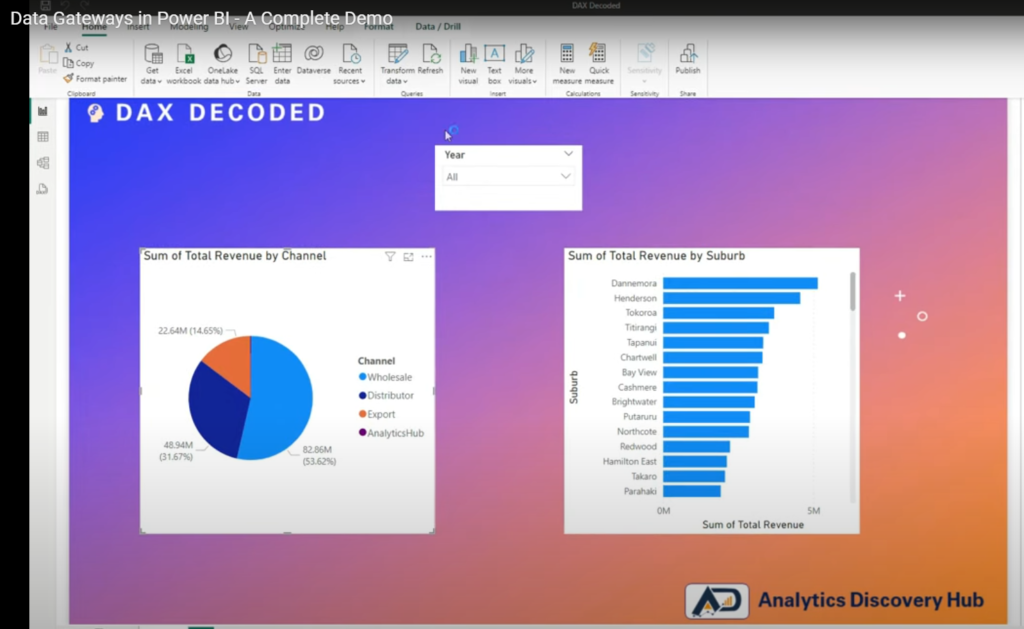
Types of Data Gateways
Power BI offers two types of data gateways:
- Standard Mode: This mode is used to connect multiple tools like Power Apps, Azure Logic Apps, Power Automate, Azure Analysis Services, and data flows. It supports multiple users and provides a wide range of functionalities.
- Personal Mode: This mode is limited to Power BI and is designed for individual use. It does not support other Microsoft services and is intended for single-user scenarios.
Setting Up a Data Gateway
To set up a data gateway, follow these steps:
- Download the Data Gateway: Search for “Power BI Data Gateway” and download the installer from the official Microsoft website.
- Install the Data Gateway: Run the installer and follow the on-screen instructions to complete the installation. You can choose between Standard Mode and Personal Mode during the installation process.
- Configure the Data Gateway: After installation, you need to configure the gateway by providing your email address and signing in with your Power BI account. You will also need to register the gateway and provide a name and recovery key.
- Create a Connection: Once the gateway is configured, create a new connection to your local data source. Specify the connection type (e.g., file, SQL Server) and provide the necessary credentials.
Example : Connecting to an Excel File.
Let’s consider an example where you have a Power BI report built on an Excel file stored on your local machine. To enable automatic data refreshes, you need to set up a data gateway.
- Publish the Report: First, publish your Power BI report to the Power BI service.
- Set Up the Data Gateway: Install and configure the data gateway on your local machine.
- Create a Connection: In the Power BI service, go to the settings of your dataset and create a new connection using the data gateway. Provide the path to your Excel file and the necessary credentials.
4. Schedule Refreshes: Once the connection is established, you can schedule automatic data refreshes. For example, you can set the refresh to occur daily at midnight.
Monitoring and Managing Data Gateways
After setting up the data gateway, you can monitor and manage it through the Power BI service. You can view the status of the gateway, manage connections, and configure refresh schedules. This ensures that your data is always up-to-date and your reports reflect the latest information.
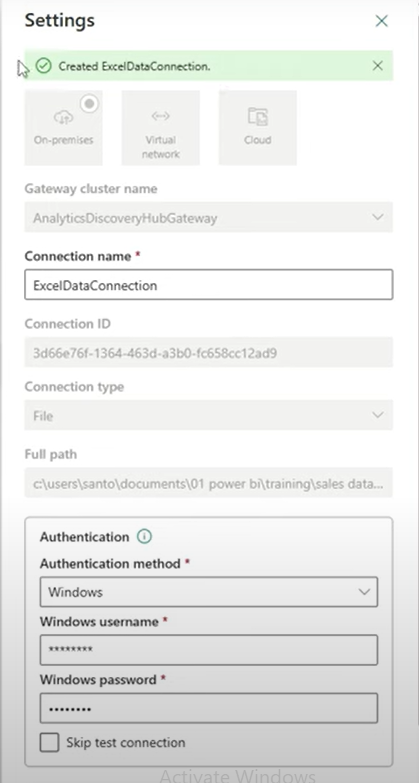
Conclusion
Data gateways are a vital component of Power BI, enabling seamless connectivity between local data sources and the Power BI cloud service. By understanding the different types of data gateways and following the steps to set them up, you can ensure that your data is always fresh and your reports are accurate. Whether you are using Standard Mode or Personal Mode, data gateways provide the flexibility and functionality needed to keep your data flowing smoothly